Creative Fabrica Studio's Transfer Tool (2025 Review)
Creative Fabrica provides designers and crafters with a library of digital assets. With over 1 million unique assets ranging from fonts to graphics, there’s something for everyone.
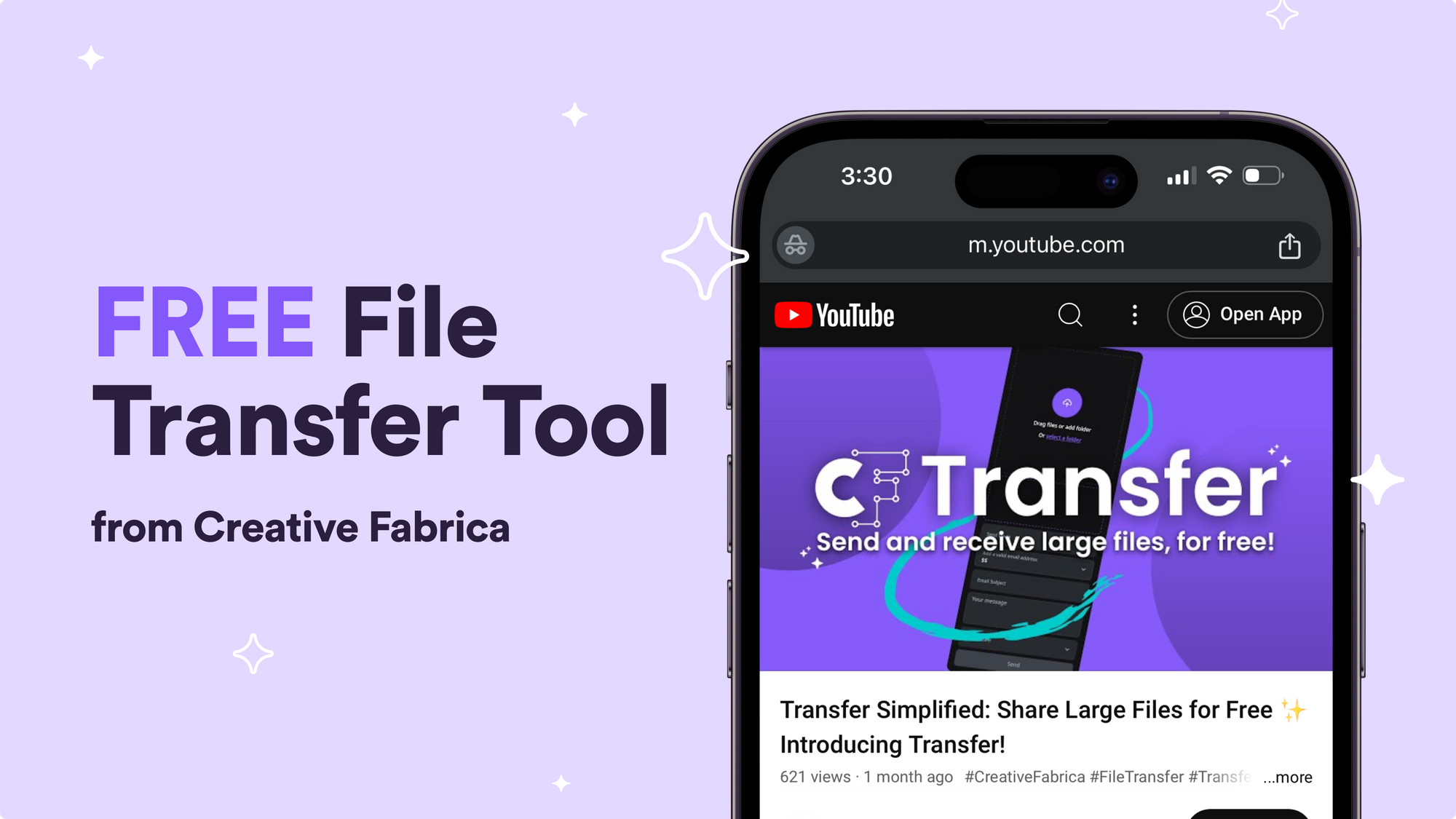
In addition to their asset library, Creative Fabrica offers Studio, a design tool allowing you to combine various assets to form unique designs. While Studio offers a seamless creation process and AI-powered design capabilities, its Transfer feature is quite underrated.
Below, we’ll break down what the Transfer feature can do and the many ways you can use it when sending large files.
What Transfer Is
Creative Fabrica Studio has a free file transfer service, called Transfer. It allows you to send and receive large files for free.
If you’ve ever tried to send or receive a large file, you know it can be a hassle. Many email providers and communication platforms restrict the maximum file size on attachments. Even when the file size is within the limit, sometimes these providers compress the files, ruining the quality of them.
With Transfer, you can send large files and receive them from others hassle-free. Plus, Transfer keeps the quality of your files intact.
Uses Cases for Transfer
Given that Creative Fabrica is a platform for designers and crafters, you might think Transfer’s perfect for sharing design files—and it is. However, there are several creative ways to leverage Transfer beyond that.
Design Projects
If you work on design projects, Transfer can come in handy.
With design projects, it’s important to maintain the quality of the images, videos, or other assets you’re sharing. However, some standard file sharing methods, like sending via email, compress the files. This can reduce the sharpness, make the colors look funky, and even cause the image to appear pixelated.
With Transfer, simply upload the file you want to share, then enter who it should be sent to. Transfer maintains the file quality, so you won’t have to worry about that. This makes it perfect for sharing large files like logos, photos, and font files.
🤑 Need a Personal Loan? 🤑
Get the funds you need with Evergreen personal loans. Quick approval and competitive rates!
Other Work Projects
Transfer can be useful for many industries, even outside of design. For example, if you share large databases, you may have experienced issues sending and receiving them.
While the quality of a spreadsheet can’t be reduced in the same way an image can, it can be challenging to upload and download the files via email. With Transfer, you can easily upload and send large files—without waiting an hour for them to process.
Sharing Photos with Friends and Family
At events like birthday parties and weddings, guests are often encouraged to upload any photos they take to a photo-sharing app. While some of these platforms work great, they may come with high costs.
With Transfer, guests can easily upload any photos they take while attending, sending them straight to the event hosts. As long as the files remain under 2 GB total, guests can send them for free.
Sharing Music
Whether you’re a video editor, or simply looking to share a track with a friend, music files can be big. Rather than sending them via email, upload and send them with Transfer.
Back Up Photos and Videos
If you’re out of storage, or simply want to back up important photos or videos, send them to yourself via Transfer.
How to Use Transfer
It’s quick and easy to use Transfer. First, head to the Transfer page within Creative Fabrica Studio. Drag the file you want to send into the drop box, or click “Select a Folder” to upload a folder of files.
To illustrate the process, I selected and uploaded a video file. The video was around 40 minutes long, and around 0.1 GB.
After uploading your file(s), simply complete the form below. Choose who you want to send the file to, add a subject line, then write a short message. When you’re ready to send, click Send—it’s that simple.
With Transfer, you’re able to send up to 2 GB of files for free. If you need to send files after that, you can upgrade to Creative Fabrica’s All Access plan. This plan costs $29 per month and includes a wide array of additional assets and features.
Frequently Asked Questions
How is Creative Fabrica Studio’s Transfer Different from Other File Sharing Tools?
While many other file sharing platforms charge a fee, Transfer is free up to 2 GB of files. Transfer also doesn’t impact image quality throughout the sharing process.
Is Transfer Secure?
Yes. Transfer is a secure file sharing tool.
Is Upgrading to All Access Worth It on Creative Fabrica?
If you have several files to share, or if you share files on an ongoing basis, it’s worth it to upgrade to the All Access plan. While you might be tempted to rotate between various free file sharing platforms in an effort to save a buck, sharing your files through one platform makes for a simpler experience.
