Here's a great way to calculate your total Amazon spending - and it might hurt!
Calculating your total Amazon spending is an incredibly fruitful endeavor. It makes us realize just how easy Amazon has made it to part with our hard-earned money. :)
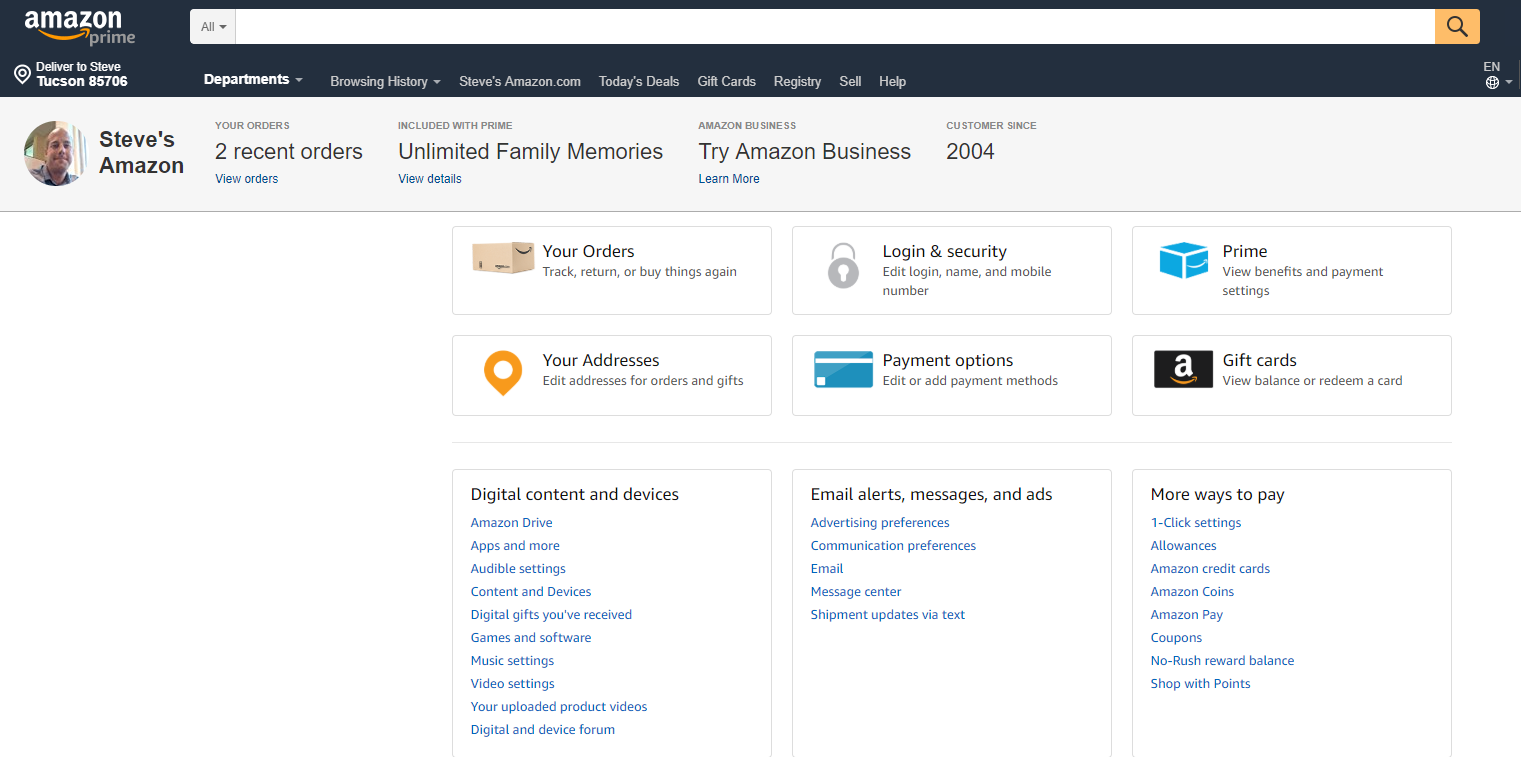
Okay, I'm about to show you a technique that might scare you - calculating everything that you've spent on Amazon.com. Amazon, as most of us know, makes it incredibly easy to part with our money. They probably single-handedly keep UPS in business, too.
If you're as curious as I was about how much you've spent at Amazon (at least from January of 2006), follow these fairly simple instructions. For the record, I put my total spending at the bottom of this article, and it was just a liiiiitle bit more than I had expected. :)
How to calculate your total Amazon spending
Step 1: Log into your Amazon.com account.
Step 2: Access "Your Account".
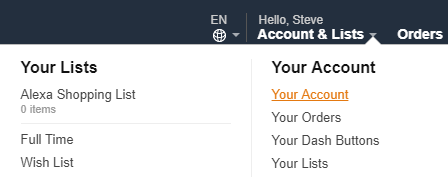
Step 3: Under "Ordering and shopping preferences", click "Download order reports".
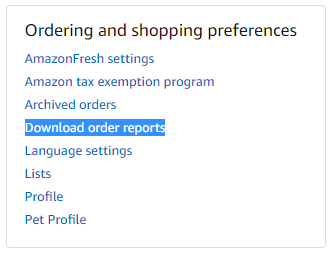
Step 4: Select your date range. Your Start Date may only go back to 2006, but choose the earliest date that you can from the Start Date field. Click the 'Use today' link for End Date. Then, punch the 'Request Report' button.
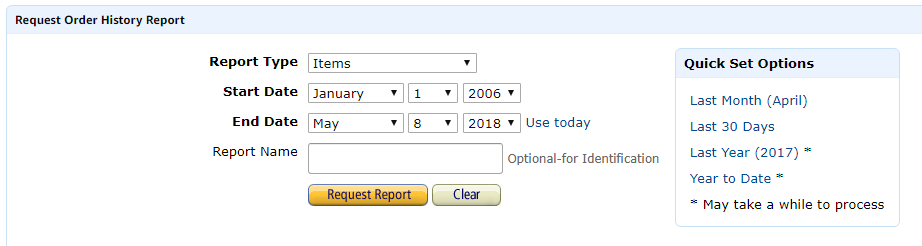
Step 5: Amazon will begin generating your report, which may take some time depending on how much money you've spent. Eventually, your report will be available in the "Your Reports" table on the page. Click the 'Download' link on the right. It'll be a CSV - comma-separate values file that can be imported into Microsoft Excel or Google Spreadsheets.
Processing:

Report is ready (Download link to the right):

Step 6: Import your CSV file into Google Spreadsheets (if you have the full-blown version of Microsoft Excel, you can use that too). First, login to Google Spreadsheets. Select 'Blank' under 'Start a new spreadsheet':

Then, select File > Import. Choose the CSV file that you downloaded from Amazon.
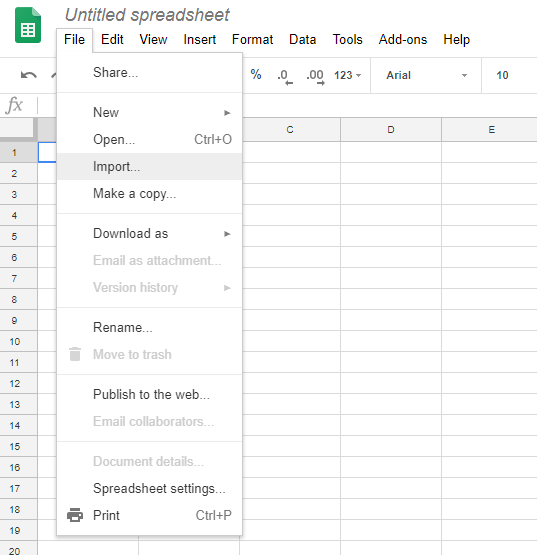
Google may give you a popup with a few selection choices. You can safely keep them as their pre-selected default values.
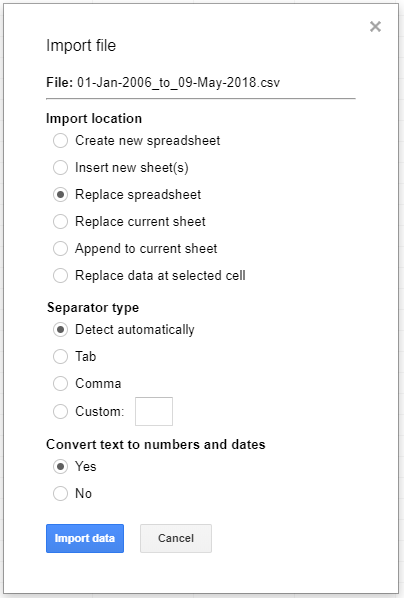
Click 'Import data'.
Step 7: SUM up the AD column (you will probably need to scroll to the right to see the AD column). This column contains the grand total of each order placed at Amazon. But, the sheet doesn't automatically sum everything up. You'll need to do that using Google Spreadsheet's built-in summation feature.
Select the 'AD' column heading. Then, select the 'Functions' button above the sheet.
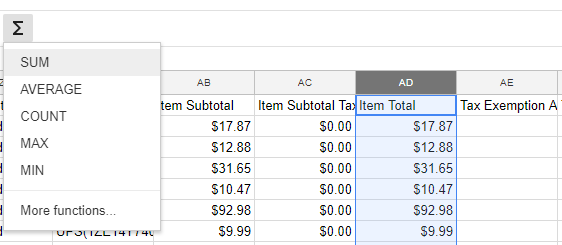
And bingo, the sum total of all orders in the spreadsheet will be displayed:
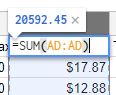
And wow, I've spent over $20,500 at Amazon since January 1st, 2006 (and I know I've spent a good deal of money before that, too).
If you're curious, Google Spreadsheets (as well as Microsoft Excel) has other math features as well, like average, count, max, and min. Play with those functions for more insight into your Amazon spending habits.
Thanks for reading, and I'm sorry. :)